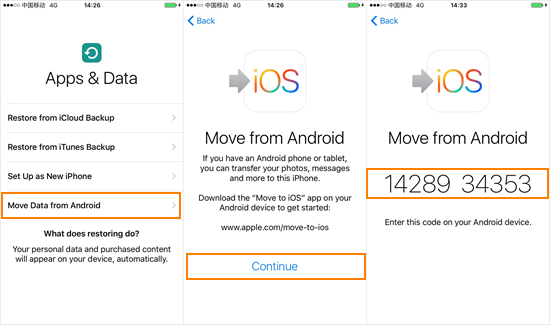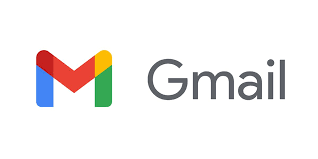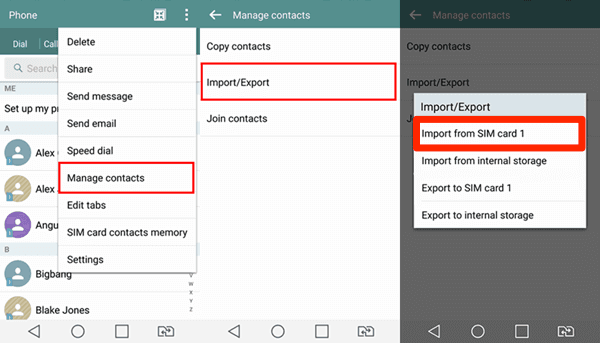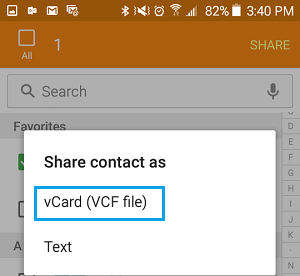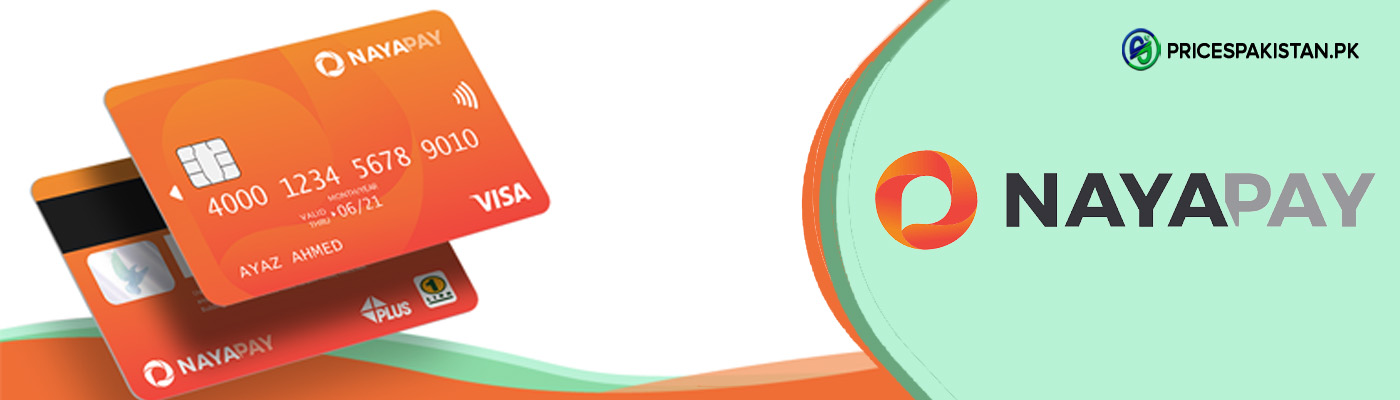It is such a daunting process to even think about switching from Android to iPhone. Since it is a whole different experience and process and if you are someone who has always been an android person then you may face difficulty in handling and understanding the functions of the iPhone. Because switching from android to iPhone is not like upgrading the android but it is more like going to a completely different ecosystem.
4 Ways To Transfer Contacts From Android To iPhone
One thing that always bothers us while switching the phone is the thought of losing our old data. No one wants to lose the important stuff and the good memory saved in their old phones; however, the most hectic part is losing the important contact numbers. Therefore, for your convenience, we will tell you ways through which you can smoothly transfer your contacts from Android to iPhone.
- Through Move to iOS app
- By using a google account
- By using SIM card
- By using VCF file method
Move To iOS App
One of the quickest and easiest ways to transfer your contact from Android to iPhone is by downloading the Move to iOS app on your android phone. All you have to do is set up your phone until you reach the Apps and Data screen, then on the screen, you will tap on the Move Data From Android Option, from where your phone will show you a 10 digit code. Save that code for the data transferring process.
Download the Move to iOS app from the play store to your android phone. Agree on all the terms and conditions the app is showing you and then enter the 10 digit code that you have saved before. Now the app will give you options about the files you want to transfer, choose the contacts option and the app will transfer all your contacts to your new iPhone in the spur of minutes.
Using Google Account
In order to use this method make sure your contacts in your android phone are synchronized with your Google account. If your contacts are not synchronized with your Google account then you can do it by following the steps:
- Go to the settings of your android phone.
- From the settings menu go to the accounts and click on your google account.
- Now select the contact toggle and swipe it from off to on. Your contacts are now synchronized with your Google account.
Switch to your iPhone and open the same google account in your iPhone and make sure your contact toggle is swiped to on. Your android contact will now be visible on your iPhone.
Using SIM Card
You can also transfer contacts through your SIM card from android to iPhone very easily. Follow the steps to transfer the contacts:
- Put the SIM in your android phone.
- Go to the contacts option and click on the three dots menu.
- After clicking on the three dots menu click on the manage contact option and import the contacts from your phone to your SIM card.
- Now put that SIM on your iPhone and export all the contacts to your phone.
- You will have all your contacts from android to your iPhone.
Using VCF File Method
You can transfer contacts by making a VCF file from your android phone by following the steps mentioned below:
- Go to the contacts option on your android phone.
- Click on the three dots menu and then tap on the manage contact option.
- Now select the import-export option.
- Tap on export to VCF file option, the VCF file of your contacts will be created and it will be saved to your phone storage.
- You can send this VCF file of contacts to your iPhone through various ways such as by mailing it or using iTunes.
- Open the VCF file on your iPhone and click on Add all contacts option.
- You can see all your android contacts on your iPhone.
Make Your Life Easy
We have mentioned some of the easiest ways to transfer your contacts from android to iPhone. Use the above mentioned methods and easily switch to Apple life.

Zealous Psychologist and Writing Enthusiast