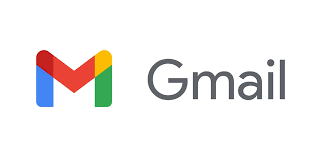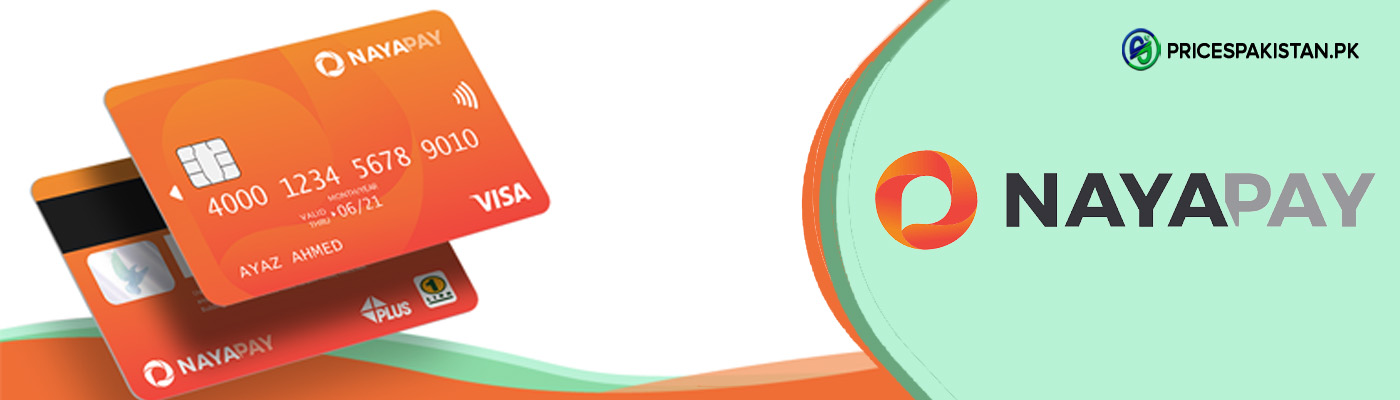Have you finally decided to switch from iPhone to Android phone?. Since you can buy many amazing phones in Android with advanced features at half the price of an iPhone. We have heard many times that the iPhone is so overrated and because of which many people are switching from iPhone to android.
Transfer Contacts From iPhone To Android
One of the major issues we face is saving all the contacts and one of the biggest nightmares is losing all the important contacts we have on our phones. Contact number of colleagues, important teachers, or a very old friend that we might have never talked to but we still want their number to be saved on our phones. Although, transferring data from one iPhone to another is easy and likewise from one android phone to another android phone is effortless. However, changing the whole ecosystem of your phone from iPhone to Android and transferring the data from one ecosystem to another is a complicated task that may take time. Luckily, for your ease, we are going to tell you 3 easy ways to transfer the data and contact number from iPhone to Android.
- Google Drive
- Gmail
- iCloud
Google Drive
The first and foremost method is by using google drive because either you are an Android user or an iPhone user, you must have google drive on your phone. Let us tell you the step by step process of transferring your contact from iPhone to Android by using google drive:
- Open your Google account on your iPhone.
- Go to the settings menu, and tap on the backup option.
- After tapping you will see various options such as Calendar events, Contacts, Photos, and Videos. Select the contact option to backup.
- The contacts are now backed up on google drive.
- Open the same google account on your android phone, synchronise the contacts.
- Your contacts will now be on your android phone.
Gmail
Another easy way is by using Gmail, for this either you use your already created Gmail account or if you do not have any Gmail account you should sign up for a new account. Use the below mentioned steps to complete the process.
- Open the setting option tap on Mail.
- Open the Accounts and select the add account option, and tap to add the google account.
- Now you have to open the Gmail account and click on the contact toggle to synchronise it.
- After synchronising the contacts, open the same ID on your android device from where all your contacts of iPhone will be shown on your android device.
iCloud
Every iOS user must have an iCloud account where they back up all the data of their cellphone. The steps are defined as follow:
- Go to the Settings menu of your iPhone, click on the iCloud option.
- Turn on the contact toggle if it is swiped off. Then scroll to the iCloud backup and click on it.
- You are required to click on the backup now option and wait for it to complete.
- Now open your android phone from where you will go to iCloud.com.
- Log in with your Apple ID, and switch to desktop mode.
- From desktop mode, you will see the contact option tap on it.
- Select all the contacts and from the above setting, options click on Export V card.
- A VCF file of your contact will be downloaded from that file and you will select the import all contact option.
- Your contacts will now be on your android phone.
Go For It
Start your journey with Android today and enjoy it to the fullest. Let us know in the comments below about the difficulties you face while switching from iPhone to android.

Zealous Psychologist and Writing Enthusiast