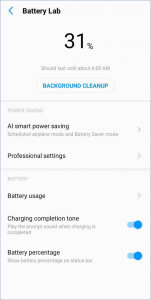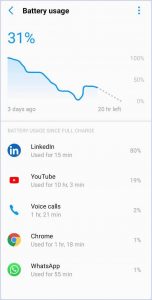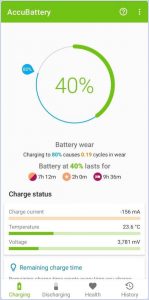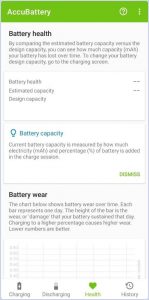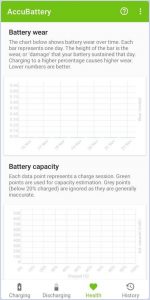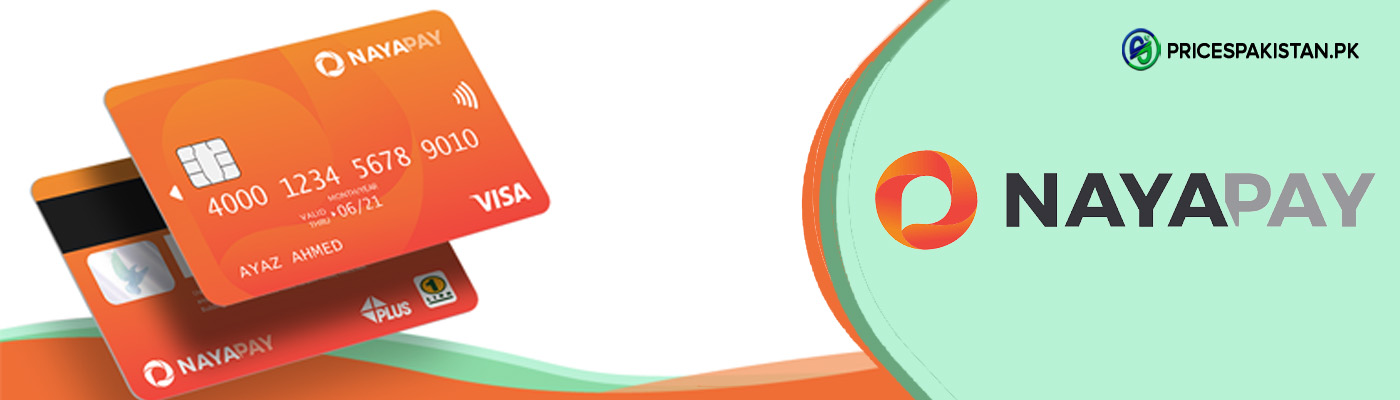“How to Check Battery Usage on Android” is an often asked question among Android users. Each one of us carrying a smartphone is curious about the well-being and potency of our phone’s battery. As our phone ages, so does our battery and by routinely charging our phone, its battery will also start deteriorating insidiously.
You can sense the rapid degradation of your phone’s battery when it quickly enters the “Low Power” state even after a recent full charge cycle. Poor battery health is less fun and more of a trouble, especially when you are out and about frequently. Don’t worry! There is a way to assess the health of your phone’s battery.
How to Check Battery Usage on Android
The default method of checking the battery usage on your Android phone is from the Settings menu. These options may differ depending on the brand and model you are using.
1. Open the Settings app on your phone and select Battery.
2. In the Battery section, the battery percentage left will be displayed.
3. For a detailed breakdown, tap on Battery Usage. Here you can check out the battery status in the past 24 hours and which apps have been using the most power.
4. In some models, there is an option to force stop an app from using the battery. You can also pick an optimization setting for increased battery health.
Check Battery Usage on Android Using an App
There are a lot of apps on PlayStore claiming to fix your battery. This is indeed not possible. What is possible is that the speed at which the battery health deteriorates can be controlled. For an in-depth analysis of your phone’s battery, AccuBattery is the ultimate tool to watch battery data at a glance. The more you rely on this app for your phone’s battery health, the better it gets at analyzing Android battery’s performance. Simply download the app from the PlayStore and get started.
The app displays four tabs:
- Charging
- Discharging
- Health
- History
Tap on the Health section. Here, you will get a complete assessment of your Android’s:
- Battery health
- Estimated capacity
- Design capacity
After each charge, the app will record your battery’s design capacity (the battery’s output when it was new). By comparing estimated capacity with design capacity, you can get an idea of how much health your phone’s battery has lost over time.
Another section, Battery Wear gives an idea of how much damage your battery has sustained each day in the form of a bar graph. According to experts, stopping each charge cycle to 80% can slow down the battery’s wear. Keeping your phone’s battery charged between 0% and 80% makes the battery lifespan last twice more than when you fully charge it from 0-100%.
Below Battery Wear is the section for Battery Capacity. The app uses this data and compares it with the design capacity of the phone’s battery to give out a percentage figure that depicts the health of the battery.
The Discharging section on the app gives your phone’s battery health when the device is not charging. This includes how fast the power drains, which apps are using the most battery, the discharging speed of your battery.
Keep a Track of Your Android’s Battery Usage!
Above, we have covered the step-by-step procedure of how you can check battery usage on Android using two methods: from the inbuilt Settings menu and by installing an app. We recommend installing a third-party app to analyze your battery’s health effects and make informed decisions on whether to replace or get a new phone.

Amna Ayaz is a Content Writer at PricesPakistan. She has experience covering all niches in blogging with the most interest in health and lifestyle.