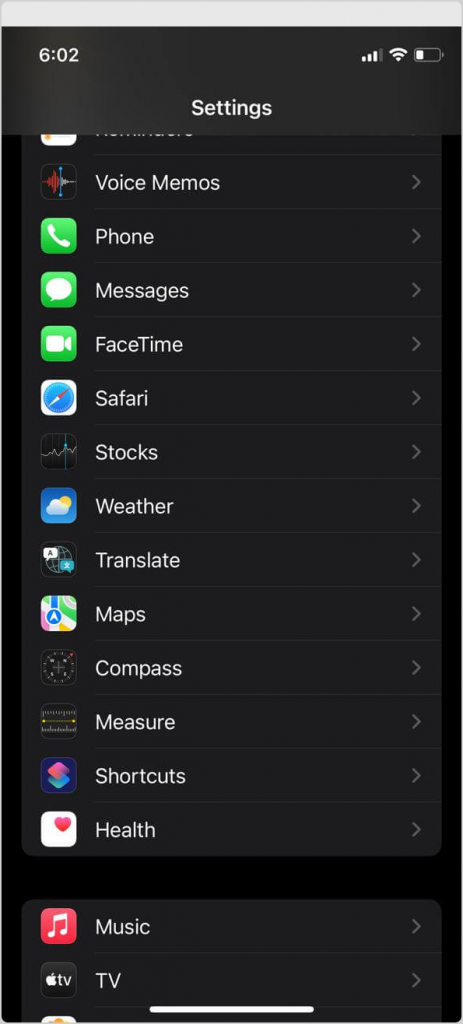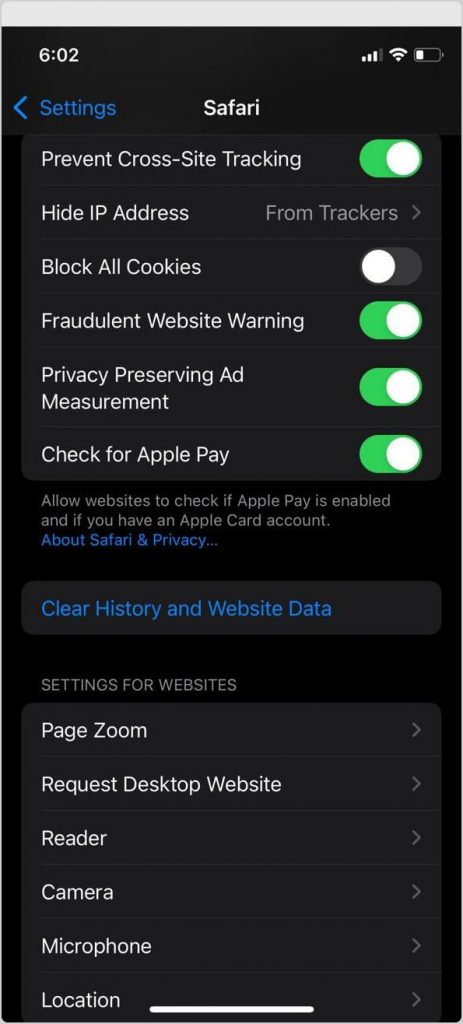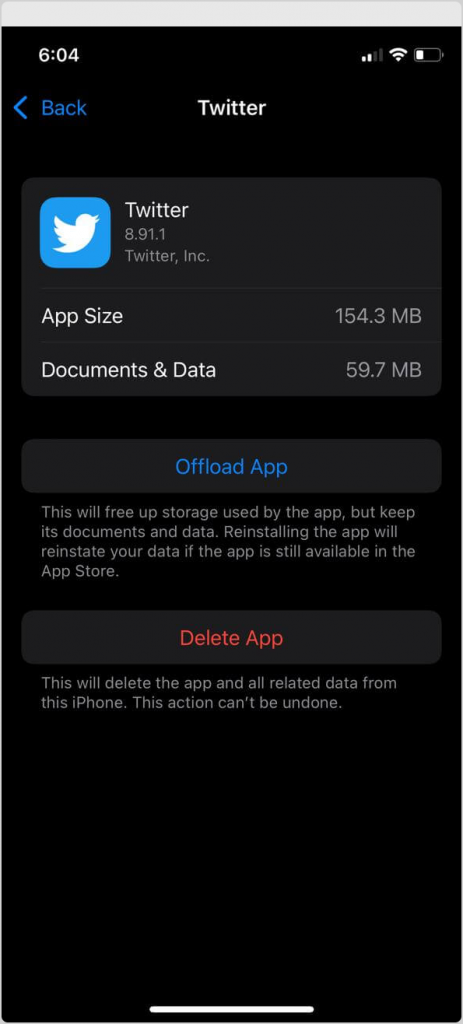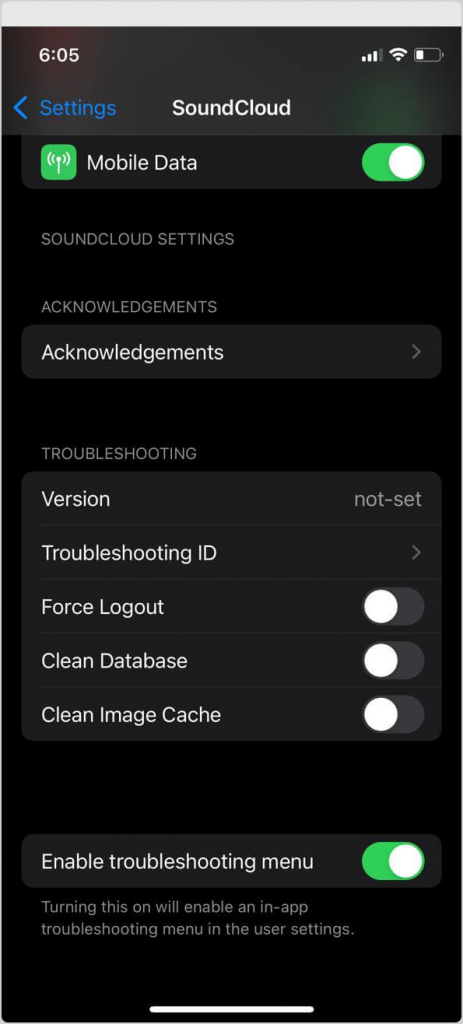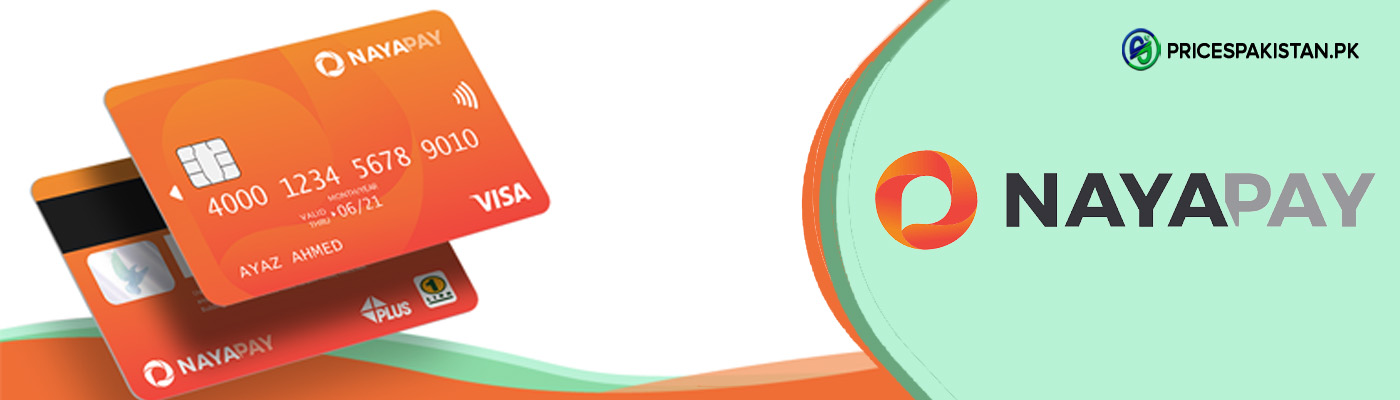The cache is basically hardware or software content that stores the data from the websites you visit to give you faster access to the same webpage in the future. It collects temporary data in your phone to enable websites, apps browsers to load faster. It is fine to clear cache time to time from your phone as it stores non-essential data that might not be necessarily required by the browser or app.
3 Ways To Clear Cache In iPhone
Different phones have different processes to clear the cache but we will tell you the step by step process to clear the cache from your iPhone. Clearing the cache will enhance the speed of your phone and free some space too; therefore, always make sure to clear the cache from both safari and IOS apps to make your phone work properly. Apple has several ways to clear the cache either from safari or from IOS apps.
- Steps to clear cache from safari
- Steps to clear cache from IOS Apps
- Apps with clear cache option
Steps to Clear Cache For Safari
To clear the cache from safari in your iPhone, you have to go to Setting Option then select Safari from the settings app and click on Clear History and Website Data. This will clear all the cache, history, and cookies from your iPhone.
However, after clicking the clear history and website data a message will pop up to double check that if you really want to clear all the data click through the message to clear the cache.
- Setting Option > Safari > Clear History and Website Data
Steps to Clear Cache From IOS Apps
In order to clear cache from the apps you will be required to offload those apps as offloading an app will free up the space used by the app but it will keep the document and data of the app. You can always reinstall the app if it is available on the apple store after reinstalling the data will be recovered by the app so you do not have to start from the beginning.
However, to clear the unnecessary cache you can always delete those apps that are no longer needed.
For offloading you need to open the Settings app and then click on General, from where you can tap on iPhone Storage select the app you want to offload. After tapping on the selected app you will see the option of Offload App. You need to click on the option to offload the app but the device to double check will ask you again if you want to offload the app. Click to confirm your choice and clear the cache of the app from your device.
- Setting option > General > iPhone Storage > Desired App > Offload App
Apps With Clear Cache Option
There are some apps in which the clear cache option is already present, clear cache from these apps is the easiest task. Select the App from the Settings menu, open the app where you will see the clear the cache option. All you have to do is select the option and your phone will be cleared from all the caches.
- Setting Option > Desired App > Clear the cache option
Lets Speed Up The iPhone
Clearing the cache will surely increase the speed of your slow iPhone and can save your phone from lagging. It will also give you more space from the apps you want to download on your phone. Tell us in the comments below if you know of any other method to clear the cache in iPhone.

Zealous Psychologist and Writing Enthusiast