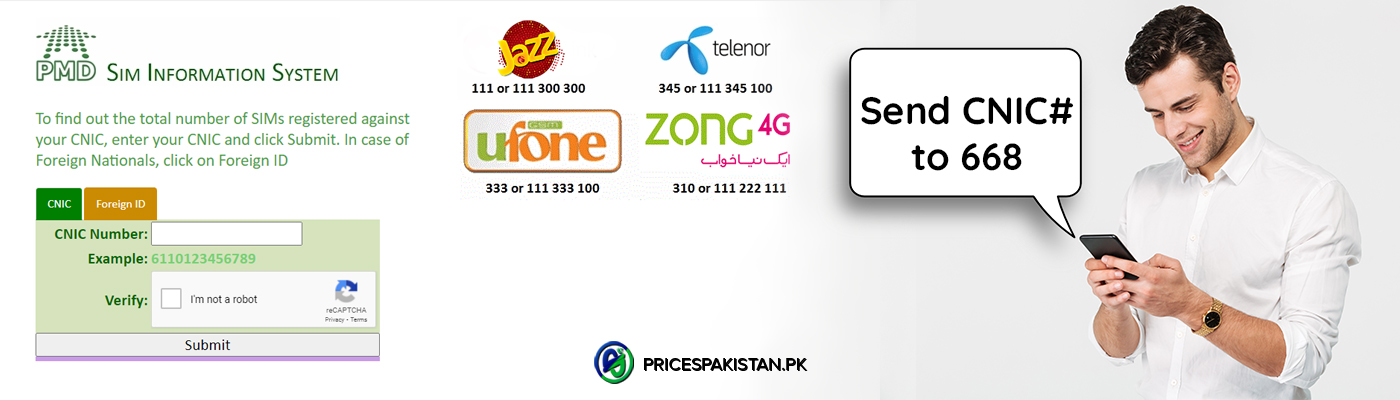If you’re an Android user who’s been eyeing those sleek, white AirPods, you’re in luck! With a few simple steps, you can easily connect your AirPods to your Android device. In this blog post, we’ll provide you with a step-by-step guide to getting your AirPods up and running on your Android device.
Understanding the Basics: What You Need to Know Before Connecting AirPods to Android
It’s important to ensure that your Android device is compatible with AirPods and Bluetooth 4.0 or higher. Many modern Android smartphones and tablets meet these requirements, but it’s always a good idea to double-check before making any purchases. Once you’ve confirmed compatibility, connecting your AirPods to your Android device is relatively straightforward.
Simply activate Bluetooth on both devices and follow the standard pairing process. Once your AirPods are connected, you’ll be able to enjoy all of their features and functionality on your Android device. Whether you’re looking for high-quality sound or hands-free convenience, AirPods compatible with Android are a great choice for anyone who wants to take their audio experience to the next level.
Step-by-Step Guide to Pairing AirPods with an Android Device
Pairing your AirPods with an Android device may seem like a daunting task. However, the truth is that it’s not as difficult as one might believe, and the key lies in understanding the process, which involves a few simple steps.
- First, ensure that your AirPods are charged and that Bluetooth is turned on in both devices.
- Then, open the lid of your AirPods case and press and hold the setup button until the LED light flashes white.
- On your Android device, navigate to the Bluetooth settings and select “Pair new device.” Your AirPods should appear on the list of available devices, and you can simply select them to pair.
- Once paired, you can check the battery life of your AirPods on your Android device and even customize double-tap functions.
In summary, pairing AirPods with an Android device is relatively simple with some basic knowledge of the process. It is important to note that once you have successfully paired your AirPods with your Android device, they will automatically connect whenever they are within range. This can make listening to music or making phone calls on the go much more convenient.
Troubleshooting Tips for Connecting AirPods to Android Devices
If you’re an Android user who has recently purchased Apple’s AirPods, you may encounter some difficulties in pairing them. However, there’s nothing to worry about, as there are some straightforward troubleshooting steps that can be taken.
- Make sure to check for any available updates on your Android device and ensure that the AirPods are charged before attempting to pair them.
- Once they are charged, press and hold the button on the back of the case until the LED light starts flashing white.
- Then, go to your phone’s Bluetooth settings and select “AirPods” from the list of available devices.
- Follow the on-screen instructions to complete the pairing process.
By following these steps, you can ensure that your AirPods work seamlessly with your Android device without facing any issues.
Maximizing Your Experience with AirPods
AirPods, created by Apple, are wireless earbuds that have become increasingly popular among smartphone users. Although they’re made for Apple devices, they can still be used with Android phones. Android users can unlock a wealth of features that can enhance their experience with AirPods.
Seamless Connectivity
One of the best features of the AirPods for Android is their seamless connectivity. Unlike other earbuds, you only need to activate Bluetooth on your Android device and then open the AirPods’ case. Its automatic pairing feature ensures that you can start using them immediately without experiencing any hiccups.
Touch Controls
Android users can take advantage of the touch controls that allow them to answer calls, switch tracks, and pause playback. Moreover, with the help of a third-party app, Android users can access Siri or Google Assistant by simply double-tapping one of the AirPods.
Customize Volume
Android users can customize the volume of each AirPod to ensure that they get balanced audio output. Android users can have a great experience with AirPods if they know how to use them effectively.
In conclusion, connecting AirPods to your Android device is a simple process with a few easy steps. With some patience and focus, you can easily get your AirPods up and running on your Android device. We hope that this blog post has helped you understand better how to make the switch, allowing you to enjoy the benefits of both Apple and Android technology.
Unlock the Power of Seamless Audio Quality With AirPods & An Android!

Amna Ayaz is a Content Writer at PricesPakistan. She has experience covering all niches in blogging with the most interest in health and lifestyle.