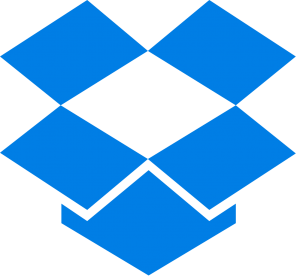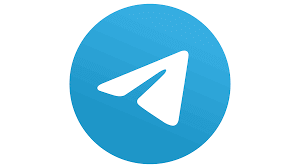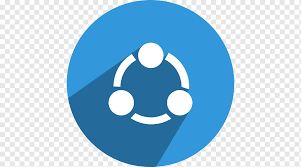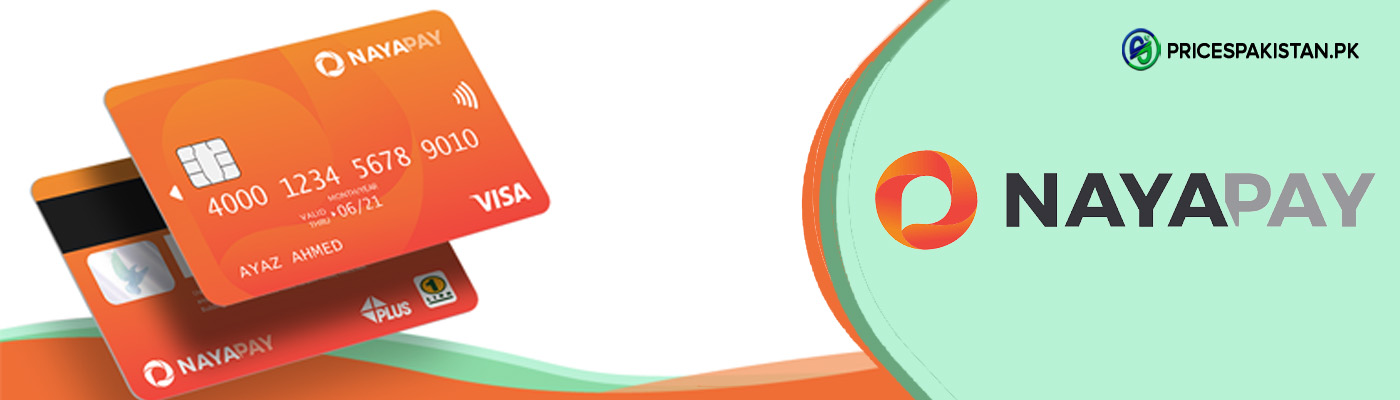Moving from iPhone to Android has always been a difficult task especially when you have lots of data saved in your cell phone. Android and iPhone are completely different ecosystems and therefore the transference of data is a complete nuisance process. That is another reason due to which a lot of people avoid shifting from Android to iPhone and from iPhone to android.
6 Apps To Transfer Data From iPhone To Android
Although there are several methods to make the process of data transfer hassle free, one of them is transferring all your data through the apps. There are many apps that you can find and download from the Play Store or Apple store for this purpose without any cost. We will tell you a list of apps that will do the work for you and also we will tell you step by step process of how to use them for the data transfer process:
- Google Drive
- iCloud
- Dropbox
- Telegram
- Xender
- SHAREit
Google Drive
The Google drive can be available on both Apple and Play store for free and the process of installation is also easy. Follow the steps to transfer your data from iPhone to Android:
- Make sure you have the latest version of google drive.
- Sign In to your google account.
- Tap on the setting menu then click on the backup option. You can either choose specific files or you can backup everything all at once.
- The data of your iPhone has been backed up on your google account.
- Open the same google account on your android phone.
- Save all your data from your google account to your new android phone.
iCloud
Another app that makes your life super easy for you is iCloud, you can save and secure all the data of your iPhone on it.
- Make sure your iPhone is up to date.
- Sign In to the iCloud using your Apple ID and Password.
- Backup all your data to the iCloud app.
- Now download the Samsung Smart Switch to your Samsung phone.
- Open the Smart Switch App and agree with all the terms and conditions.
- Tap to receive data and select the iPhone option.
- Then you will see options from which you need to select Get data from iCloud and log in to your iCloud ID on your Samsung phone.
- After the login process, tap to import data to start the transfer.
Dropbox
Dropbox also provides you with a solid storing system that can be used to transfer data from iPhone to Android. To use Dropbox for the process you need to download it on both android and iPhone devices. Then follow the steps mentioned below:
- Sign In to dropbox with your account.
- Open the dropbox on your iPhone and select the folder you want to save the file on.
- You will now see a + button at the bottom click on it and select the upload file option.
- Select the files you want to transfer on your android phone.
- Wait for the files to upload and then open the same account on your android phone and access all the files through the dropbox app.
The other option is to share the file with your android phone through the link generated by dropbox.
- On the file click on the 3-dots option and select the copy link.
- The link will be on your clipboard and you can now share it with anyone.
- The link will give you access to see the downloadable files of your iPhone from your Android.
Telegram
Surprisingly telegram can also help you in transferring the data since it allows you to share a single file of 1.56GB with anyone. Moreover, if you are sharing the file with yourself then the “Saved Message” feature could be used on telegram. Follow the steps to transfer your data by using telegram.
- Download the Telegram app on your Android and iPhone.
- Make an account on the telegram app by using your number.
- On your iPhone open the side menu of telegram and click on the Saved Messages feature.
- Click on the attachment button right next to the text.
- Browse the file you want to transfer, select and send it.
- It may take a while based on the size of the file you are transferring.
- You can now view and also download the file from the app by opening it on your android phone.
Xender
The app allows you to transfer different files from different platforms whether it is android , iPhone, or windows. You can easily download this app from Play Store or Apple Store easily. Download Xender on both devices and follow the steps mentioned below.
- Pick up your android phone and tap on the green share button that you can see below the screen. Select Xender afterward.
- It will create a mobile hotspot.
- Pick up your Android, tap on the receive button and click on Scan Connect, to connect the phones through QR scan code.
- Scan the QR code from your Android to your iPhone.
- After you successfully connect the phones you can now transfer any file you want to from iPhone to Android.
SHAREit
SHAREit is a similar app to Xender that you can easily find on the Apple store or Play store. The user interface of SHAREit is very easy and mobile friendly. It allows you to share any file you want from iPhone to Android. However, you need to make sure that the sender and receiver share the same Wifi. Download the app on both phones and follow the steps mentioned below:
- Open the app on both Android and iPhone and give all the necessary permission.
- Click the receive button on android phone and send button on iPhone.
- Choose the file you want to transfer and send it to your Android phone.
- The receiver device will show on the screen tap on it and start sending the desired file to the receiver phone.
- Your android phone will receive all the files.
Ready, Set, Switch
Transfer your data and switch your phone today. Start your experience of Android and use all the advanced features it has. Let us know in the comments below whether you prefer android or iPhone for your use.

Zealous Psychologist and Writing Enthusiast