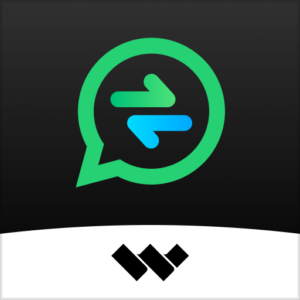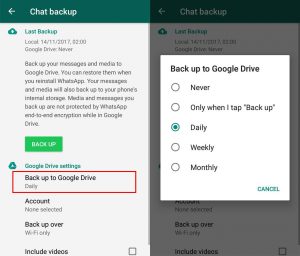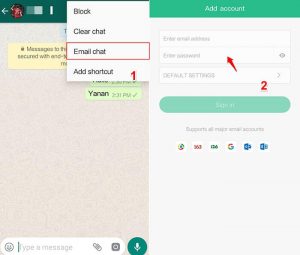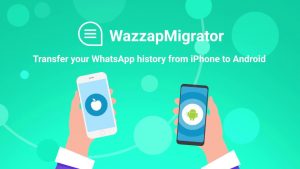Are you switching from iPhone to Android? Welcome to the team. We all have some of our important conversations on Whatsapp and since whats app has launched the Business WhatsApp feature; therefore, most of the business conversation is also saved on our WhatsApp account. Therefore, WhatsApp has some of the most important chats and conversations that we need to save and secure at any cost.
Ways To Transfer Whatsapp Chat From iPhone to Android
To save your important WhatsApp chats we can tell you some of the easy ways to transfer the chats from your iPhone to your all new android phone. Since there are several apps and ways to do this. We will tell you 5 life saving ways to transfer your data.
- MobileTrans
- WonderShare Whutsapper
- Chat Backup Option
- Email Chat Option
- Wazzap Migrator
MobileTrans
MobileTrans is an app that you can easily find on google. The app will make the hectic task a one click process for you as all you have to do is download the app on your laptop or PC and follow the steps:
- Launch the MobileTrans app on your PC or Laptop and choose the Backup and Restore section.
- Connect your iPhone and Android device to the PC and select Whatsapp Transfer. Let the program detect your devices accurately.
- After that, a window will appear where you will have to select start and then click on Proceed.
- Make sure both devices are connected until the process is done.
WonderShare Whutsapper
It is an android app to transfer your chats from iPhone to Android phone. The app can be easily found on Google Play Store also the usage of the app is also very direct and easy. Download the app on your android phone and follow the easy steps to get the work done in no time:
- Take a USB OTG adapter and connect your both iPhone and Android phone to it.
- Open the Whutsapper app and give it the authorization to access the iOS device.
- After that tap, the Start to Copy button, and the app will get ready to transfer your WhatsApp chat backup from iPhone to Android.
- You need to wait for a few minutes while the app will convert the backup of the iPhone into the android format.
- Now restore the backup on your android phone with the help of a tutorial given by the app after it.
Chat Backup Option
Another easy and convenient way to transfer the chats is the chat backup option on whats app. Since WhatsApp automatically backs up the chats to the email id you have provided, it also depends on the setting of your phone whether you have enabled the backup option or have disabled it. However, you can also back up the chats periodically to google drive. Follow the steps to back up the chat from your WhatsApp:
- Open WhatsApp on your iPhone
- Go to the setting option then click on chats and then on the chats backup option.
- Tap on the backup now button to start the process of backing up quickly.
- Download WhatsApp on your android phone and sign in to the same whats app account that you have backed up on your iPhone.
- A section will pop up on your WhatsApp asking whether you want to restore data or not.
- Choose Restore and wait for the process to get completed.
Email Chat Option
Another way to transfer your data is by emailing the chats. Follow the steps mentioned below to complete the process:
- Open WhatsApp on your iPhone, tap on the chats setting, and tap on the Email chat from the given list.
- Now select the chat you would want to transfer. A window pops up that will say that attaching a media file will generate a large email message. Either select without media or select the specific media files you would want to send.
- After the attachments type the email address on which you would want to send the chat and hit the send button.
- Open your Android phone and the email address on which the chat has been sent.
- Open the chat and get access to the messages.
Wazzap Migrator
The app will assist you in transferring the chats from iPhone to Android and it will also make the process trouble-free for you. The app supports MAC and windows systems and ensures the speedy transfer of data. To use the app follow the steps below:
- Firstly, open iTunes on your iPhone and connect your iPhone with your PC or Laptop.
- A window will pop up on your laptop all you have to do is select summary and uncheck encrypt local backup then select the Backup now option that will be present on the right. The backup of the iOS device has now been started.
- Visit the wazzap migrator site on your desktop and download the iBackup Viewer on your computer.
- Launch the software and select the iOS device and click the RAW file icon, you can see it on the bottom right side of the menu.
- A new menu will pop up where you will have to tap on the free view mode and find the file named “AppDomainGroup-group.net.whatsapp.WhatsApp.shared”.
- Now on the right side menu, you need to choose ChatStorage.sqlite file and then click on the Export option.
- Also, in the ChatStorage.sqlite file open Message Folder and click on the desired media files. Click on the Export option and save it in the ChatStorage.sqlite file.
- Pickup your android device and connect it with the same desktop. Find your android phone in the viewer or explorer area and set the desktop windows to view the exported file to the laptop.
- Place the media folder and ChatStorage.sqlite file to the Download folder of your new android device.
- Install the wazzap migrator app to your android device and it will scan the ChatStorage.sqlite file from your device and after scanning select the play button.
- Reinstall WhatsApp and key the contact details used in iPhone.The process is now completed and the chats have been transferred to your Android device.
Enjoy The Android Journey
Transfer all your data and start with your android journey today. Use the above mentioned process and make your life easier with it. Let us know in the comments below if you know any other methods to transfer WhatsApp chats from iPhone to Android.

Zealous Psychologist and Writing Enthusiast