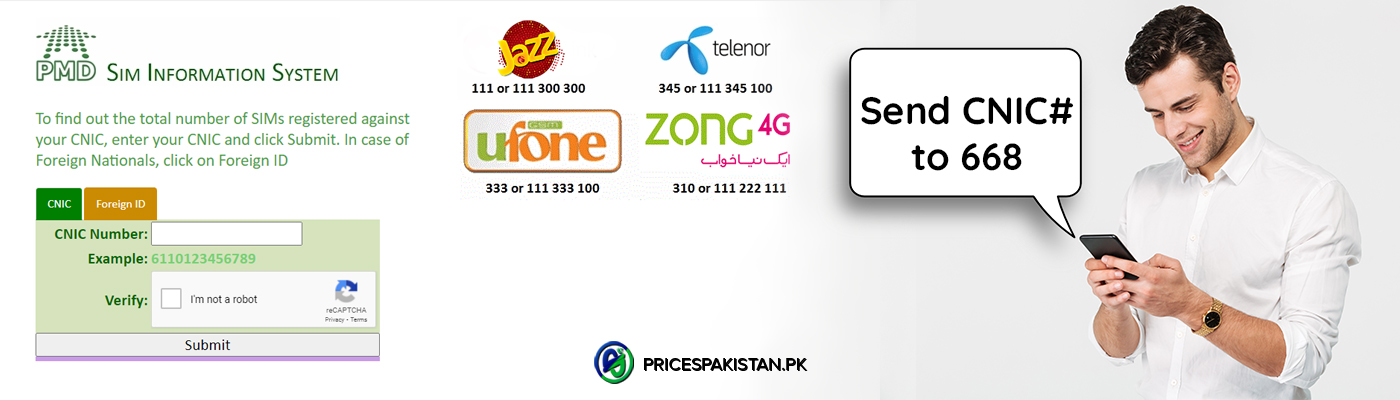Buying a used laptop can be a cost-effective way to get your hands on a decent machine without breaking the bank. However, it can also be a daunting experience if you are unfamiliar with the process. Unlike buying a new laptop, purchasing a used one requires a bit more research and knowledge to ensure that you get a good deal.
In this complete guide, we will provide you with all the essential information that you need to know before buying a used laptop. We will cover everything from what to look for, and what questions to ask the seller to ensure you are getting the best value for your money. So, whether you are a student, a professional, or someone who is simply looking for a budget-friendly option, this guide will help you make an informed decision.
What You Need to Know Before Buying a Used Laptop
If you’re considering buying a used laptop, there are several things you should keep in mind to ensure that you’re getting a good deal and a laptop that will meet your needs. Here’s a complete guide to help you out:
- Check the Laptop’s Condition
- Test the Keyboard and Trackpad
- Check the Laptop’s Specifications
- Check the Battery Life
- Check the Laptop’s History
- Check Wireless Connectivity
- Check for Software Issues
- Test the Webcam and Speakers
- Negotiate the Price
- Consider the Warranty
1. Check the Laptop’s Condition
A complete physical check is necessary if you get the chance to examine the laptop in person. Make sure the laptop structure is clear of cracks and damage indications. Look for any irregularities, such as missing screws or loose hinges.
Even if the laptop functions properly, if it appears to have gone through battle and fell a few times too many (or ever), you never know what kind of internal damage there may be, which could reduce the lifespan of that laptop.
2. Test the Keyboard and Trackpad
The most often used components of computers are the keyboard and trackpad. Thus, it’s essential to make sure both of them are functioning properly.
Look for broken keys, pay attention to how far the keys travel, and decide if you feel at ease using the keyboard. It could be smart to try out different laptops if you’re making too many errors.
Look up the trackpad’s supported motions (such as pinch-to-zoom, two-finger scroll, three-finger swipe, etc.) and give them a try. Make sure the mouse buttons, if any, are simple to press.
3. Check the Laptop’s Specifications
Ensure that the laptop meets your requirements in terms of hardware specifications such as RAM, processor speed, storage capacity, and graphics card. It’s important to know what you need before buying a used laptop.
The most common RAM sizes specified are 2 GB, 4 GB, 8 GB, and 16 GB. These can affect your laptop’s performance and many features, programs, or software that can’t work on 2 GB and 4GB, especially for gaming. You can examine it using the PC properties or CMD commands.
4. Check the Battery Life
Laptop batteries have a limited lifespan, and a used laptop’s battery might have lost its capacity over time. In most situations, you might not be able to perform a complete battery check. However, by checking the battery health and capacity in the power management settings of the installed OS, you may get a rough indication of how long the battery lasts.
Make sure the battery charges correctly and doesn’t discharge too quickly. If not, request a discount so you can purchase a replacement.
5. Check the Laptop’s History
Ask the seller about the laptop’s history, including how old it is, its previous use, and any repairs or upgrades. You can also check the laptop’s serial number to see if it has been reported as stolen or lost.
6. Check Wireless Connectivity
Turn on the laptop and connect to a Wi-Fi network. Make sure that the laptop can detect available Wi-Fi networks and that you can connect to them without any issues. Move around to different areas and check if the signal strength remains stable. Make sure that the laptop can maintain a stable connection to the Wi-Fi network.
Run a speed test to check the internet speed on the laptop. Compare the results to the internet speed on your other devices to ensure that the laptop’s Wi-Fi connectivity is performing well.
7. Check for Software Issues
Ensure the laptop’s operating system and other software are legitimate and properly licensed. You need to perform a few program checks. Check for malware or viruses that may have infected the laptop. Make sure the preinstalled operating system is authentic.
Verify the software’s licenses and make sure you have access to any product keys that came with the laptop. Request the laptop’s original software CDs, recovery CDs, drivers, and backup media.
8. Test the Webcam and Speakers
When buying a used laptop, it is crucial to check the functionality of the built-in webcam and speakers before finalizing the purchase. If you are buying the laptop in person, it is advisable to test the webcam and speakers on your own. However, if you are buying online, you can request the seller to send you a video showing the functionality of these components.
9. Negotiate the Price
Don’t hesitate to negotiate the price if you feel it’s too high. Take into account any repairs or upgrades that you may need to make and use that as a bargaining tool.
10. Consider the Warranty
Some used laptops may still have a warranty, so check to see if it’s transferable and how long it will last. This can give you peace of mind and protection against any unforeseen issues.
Make Sure You’re Getting a Good Deal.

Amna Ayaz is a Content Writer at PricesPakistan. She has experience covering all niches in blogging with the most interest in health and lifestyle.