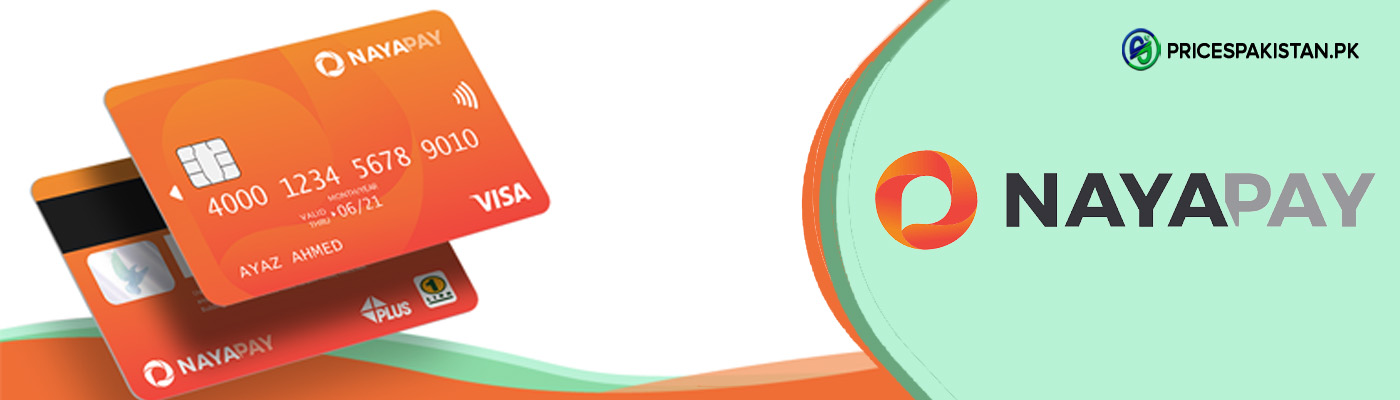As an Android user, you must have experienced apps crashing every once in a while. During gaming, video streaming or browsing, apps can stop working and freeze. The frequency of that depends on multiple factors but there are ways you can get rid of them all.
In this article, we will go through the reason for android apps crashing and how you can avoid them.
Reasons Behind Android Apps Crashing
Android apps can crash due to multiple reasons. Some of these are as follow:
- Low storage
- Multiple apps running simultaneously
- Weak internet
- Outdated apps
- Weak chipset
- Faulty apps (not properly coded), bugs
How to Fix Android Apps Crashing
Below are some simple ways you can avoid app crashing:
- Fixing Bugs by Updating Your System
- Force Stopping Problematic Apps
- Restarting Your Device
- Checking Your Wi-Fi
- Removing Cache Partition
- Clearing Up Space
- Expanding the Memory
- Freeing Up Cache and App Data
- Reinstalling the App
- Checking App Permissions or Updating the App
- Uninstalling the App
- Factory Reset
Now let’s talk about each of the above solutions one by one, in detail.
1. Fixing Bugs by Updating Your System
An app may be crashing because your operating system is not updated. Therefore, by simply installing any updates you might have missed, you can prevent those inconvenient crashes.
To do that you need to follow the steps below:
- Go to settings
- Click system
- Click updates
That’s it! Now you have an updated system that works faster.
2. Force Stopping Problematic Apps
If a Google app keeps crashing you can force stop it to make sure it doesn’t cause your entire system to crash. To do that, you should follow these steps:
- Go to your settings
- Choose the app you want to stop
- Click “force stop”
That would stop the app from working and slowing down your system
3. Restarting Your Device
If you feel like an app is continuously crashing, a simple trick can be to restart your phone. That would stop the processes halting the functioning of your device. Restarting also erases memory and helps the system recover.
Another reason why restarting helps is that bugs can enter your system through various software after prolonged use. So restarting is a simple 1-min solution to the problem.
4. Checking Your Wi-Fi
A slow Wi-Fi can affect app performance. Certain apps don’t work that well with slow Wi-Fi therefore checking your network connection is a good idea. You can shift to cellular data if the Wi-Fi isn’t working.
5. Removing Cache Partition
An app may crash if there is something wrong with the cache partition. The partition saves the app data and other files on your phone. By wiping it you can solve the app crashing issue.
Wiping cache is done differently on every phone so check the process for your phone and try it out!
6. Clearing Up Space
Sometimes low memory can be the reason why apps crash and the system works very slowly. Your phone might have low space which may cause apps to crash or to get stuck frequently. Therefore do check your memory and see if you have ample free space.
If possible clear up data and remove extra files that you no longer need.
7. Expanding the Memory
While clearing up space is one thing, some phones don’t come with a lot of memory in the first place. Therefore, one thing you can do is to use an external card to expand your memory. That way you don’t have to worry about limited memory.
Plus you can expand according to your needs. Just move unnecessary files to an external card so in case you don’t have the card, you won’t lose anything important.
8. Freeing Up Cache and App Data
Cache data and files from the app can build up, causing the app to crash. To solve that issue you should take the following steps:
- Open phone settings
- Click “Apps”
- Click “App Manager”
- Tap “Clear data”
- Click “Clear Cache”
Once that’s done, you will observe a smoother app performance. You can also use an anti-virus app to clear app extra files and cache data.
9. Reinstalling the App
If you think the current version of an app doesn’t fit your system, you can uninstall it and then reinstall it. That way you can add the latest app version to your system that works. The app might be corrupt due to improper installation, therefore re-installing it can solve that problem.
10. Checking App Permissions or Updating the App
Apps require permission to carry out certain tasks on your system. If you don’t give them all the permissions they need, they might not run properly and crash.
Ideally, apps should work anyways, but some apps with faulty coding don’t. Therefore, you can either find an alternative or grant permissions. To do so you can follow these steps:
- Go to “Settings”
- Click “Apps”
- Select the app
- Click “Permissions”
- Grant permissions as required
You can also update the app. That way you can get rid of bugs that are affecting the app performance.
11. Uninstalling the App
If you have tried multiple tricks and nothing seems to work, you should uninstall the app. That is because the app might be incompatible with software in your system or may have bugs that you can’t do anything about.
Just uninstall the app from your system and clear its data to get rid of it once and for all!
12. Factory Reset
If nothing seems to work, your best bet is to apply factory reset. Factory reset removes all the data in your phone making it brand new from the inside. That frees up space, removes extra files, and gets rid of problematic apps.
To factory reset your phone, do the following steps:
- Open “Settings”
- Click the “About” option
- Select “Backup and reset”
Note: Make sure you have a backup, so you don’t lose all your important files and data.
Final Words
As an Android user, you must have experienced android apps crashing many times. While it depends on multiple things, there are so many ways they can be dealt with.
You can restart and update your phone, you can re-install, update or uninstall the app. You can try removing cache and app data, you can erase the cache partition and if nothing works, you can factory reset your phone.
Android apps are improved and updated frequently, so whatever kind of problem you encounter, you can find a solution for it!
I am a content writer and an artist. I love to read, write and explore the world around me.